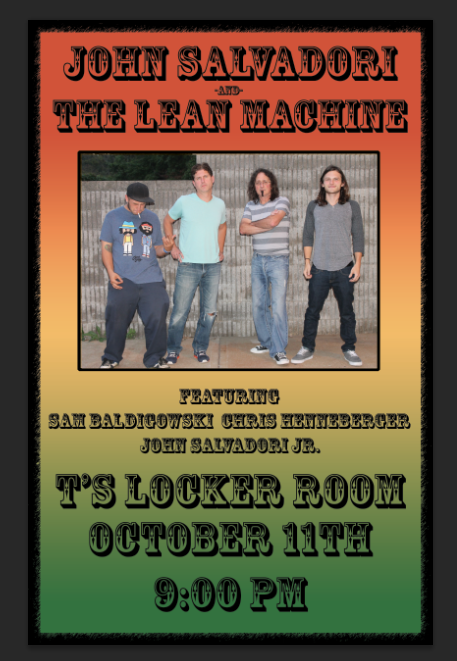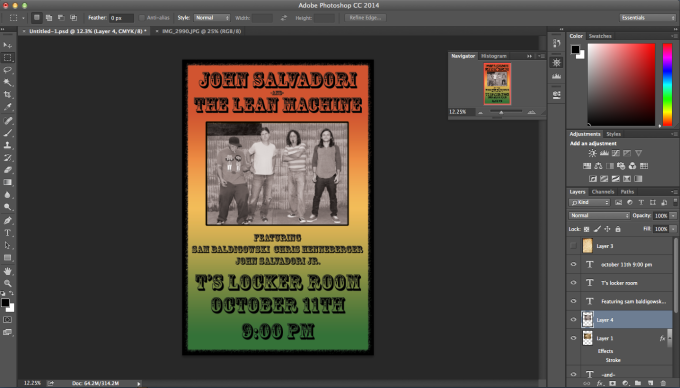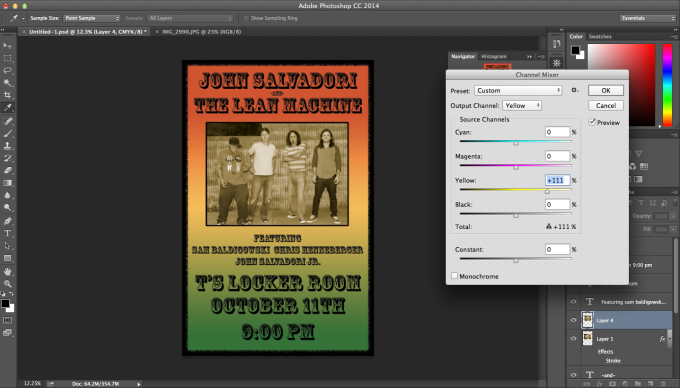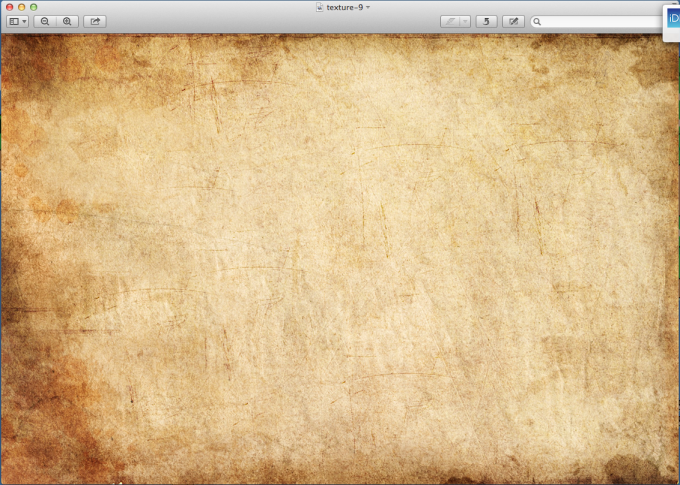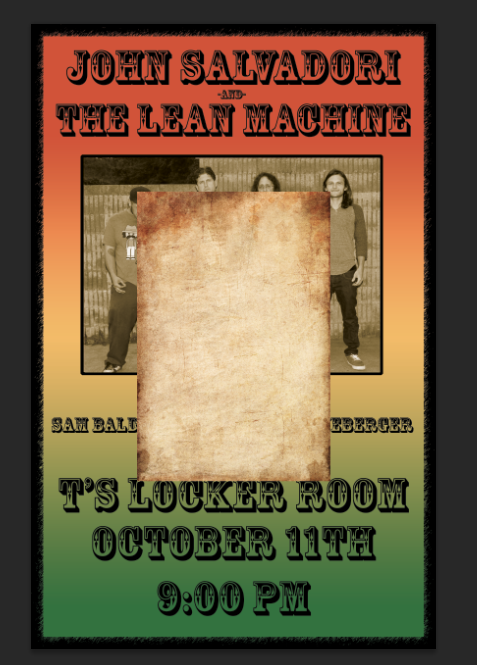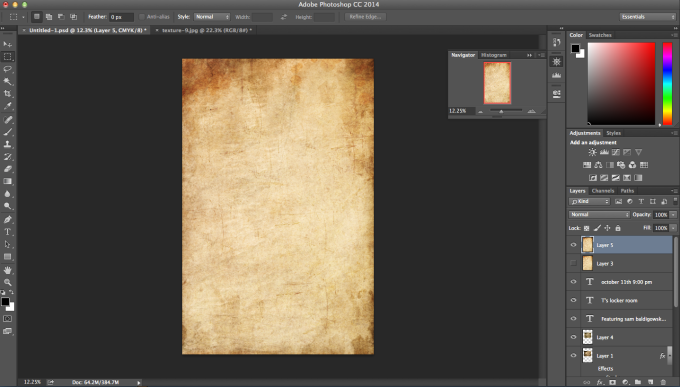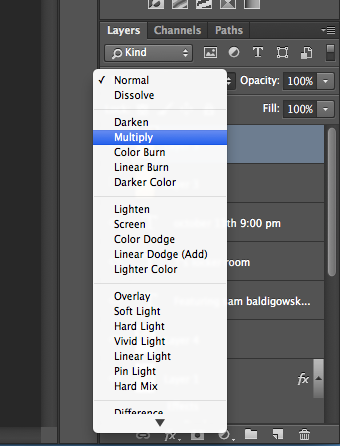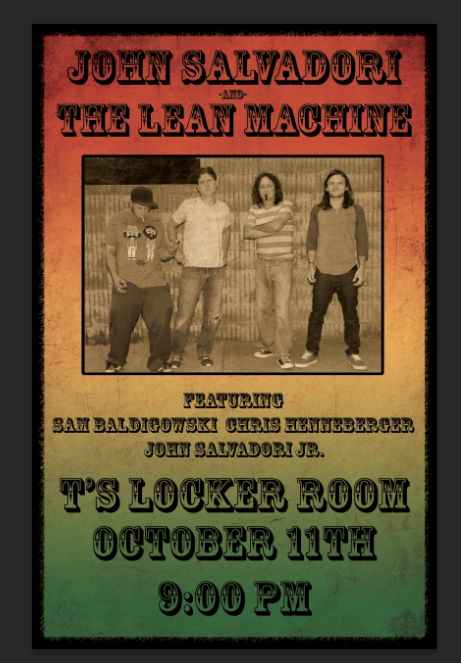While working on this year’s gig poster for a show I play with my dad once a year, I got to a certain point as you see below.
It was coming along nicely having kind of a old western wanted poster feel too it, however it still didn’t feel ‘real’ and ‘vintage’. So i did a couple easy photoshop tricks that improved this poster a lot.
1. Okay first thing is that the band picture didn’t look right being full color, so i went to image-adjustments-desaturate.
2. Even though it was black and white now, i still felt like it needed a more sepia feel so i added some yellows by going to image-adjustments-channel mixer. Next when the channel mixer window pops up, you have to change the output color to yellow, and then adjust the yellow slider past 100%. You can see my settings and results below. NOTE!!! I am working in CMYK color mode as opposed to the default RGB mode. So your channel mixer window will have different colors, however you just have to mix colors to get the yellow. The reason I’m in CMYK is because Kinko’s printing, where we get these posters printed, uses CMYK. So by working in CMYK I insure that my poster will be printed accurately and with the same colors.
3. So as you see above its coming along nicely but still not there yet. Its a little lifeless and hollow. So next i search google images for a photoshop texture and found this one.
4. Open this texture in photoshop, copy it into your project and add it too the top most layer as so.
5. Next you want to free transform this texture so it covers the entire canvas.
6. Now the magic part! Make sure that top texture layer is selected and click the box above in the layers section that says normal. You’ll see a bunch of options however choose multiply as seen below.
7. Thats it! Your picture has a more ‘real’ feel too it now as opposed to a flat lifeless image. Thanks for reading and have fun! 🙂